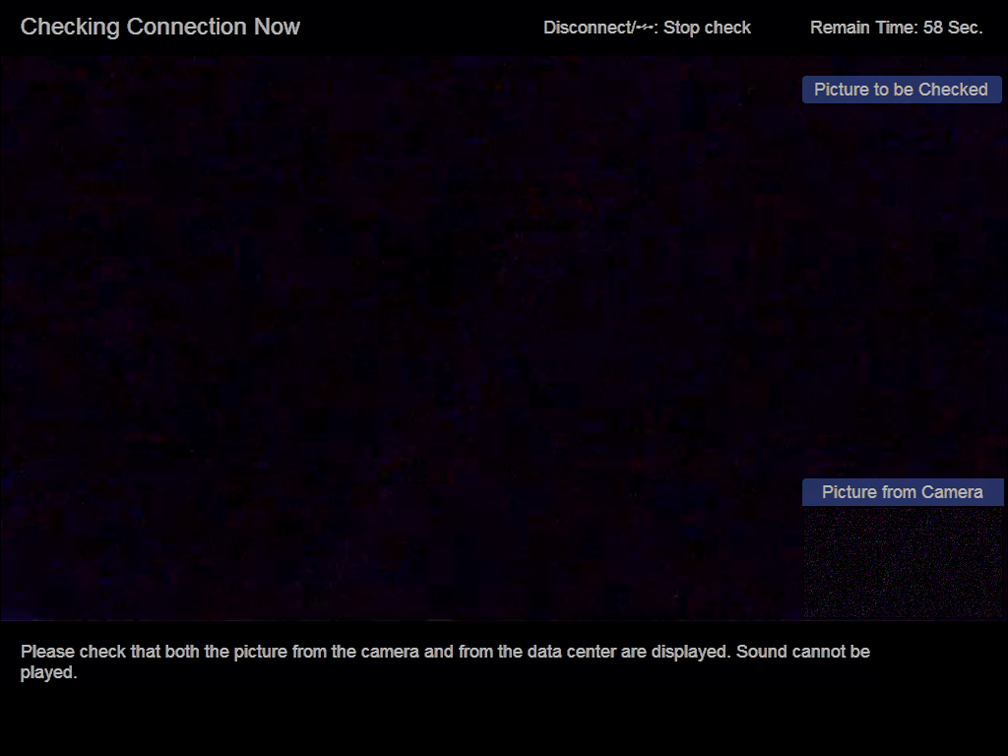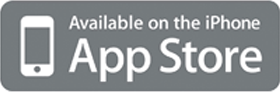- Home
- Products & Services
- Video Conferencing / Web Conferencing
- Support
- Network environment check before installation
Network environment check before installation
Please check your network environment in the following ways before you install RICOH Unified Communication System products.
STEP 1
Please download the Network Check Tool compatible with your OS -Windows/Mac/iOS in order to check the following.
- Status of the ports which must be opened to use UCS.
- Latency between the device and the data center and status of packet loss
- Transmitting speed between the device and the data center and estimated bandwidth for the connection.
STEP 2
Please use a trial unit or a trial App ID to check the actual connection.
Each Ricoh UCS hardware unit can check the actual video image transmitted from the data center
STEP 1
1. Download the Network Check Tool
Choose a software compatible with your OS from below.
Windows/Mac OS
2. Launch the software
Please launch the software you downloaded.
| For Windows | For Mac OS | For iOS |
|---|---|---|
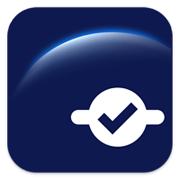
ChecEnv.exe |
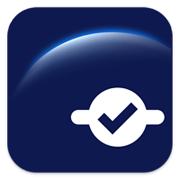
NetworkCheckTool |
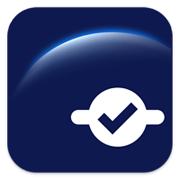
R-UCS Check |
3. Check
Please click "2. Confirm All Steps".
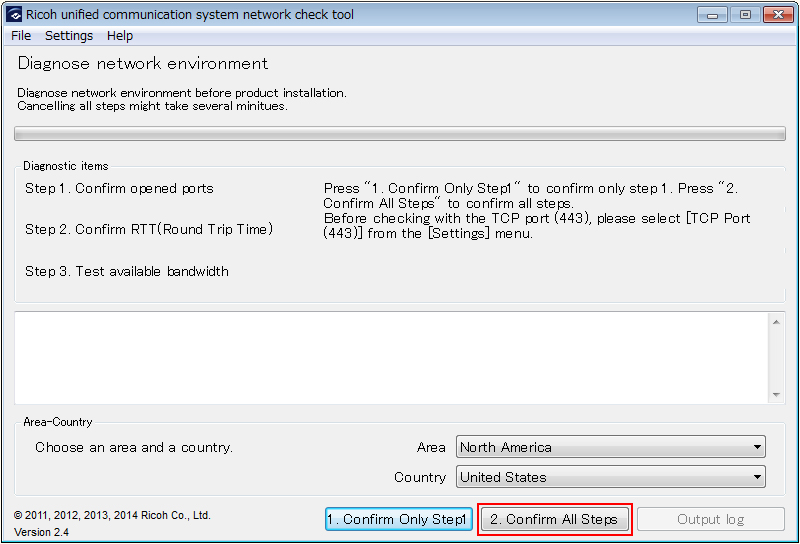
4. Result
The result will come out.
*We would recommend you to save the log.
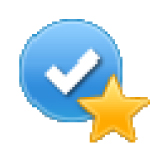 |
Recommended network environment confirmed. |
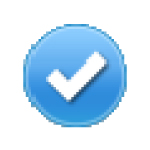 |
Available network environment confirmed. |
 |
Available network environment confirmed. High quality performance may not be available. |
 |
Not acceptable terms of use. |
STEP 2
Check with a trial unit
We would recommend you to check the actual video and audio quality with a trial unit. Please ask your local sales representative about trial unit.
Check with 30-day free trial software
As an alternative, 30-day free trial software can be used to check the actual video and audio quality. Please visit your local Ricoh website to apply for the trial.
Check with your device (video only)
You can check the video quality on your device (P3500/P3000/P1000).
Please see the following instructions.
1. In the Features screen, select the [Connection Check], and then press the [Enter] key
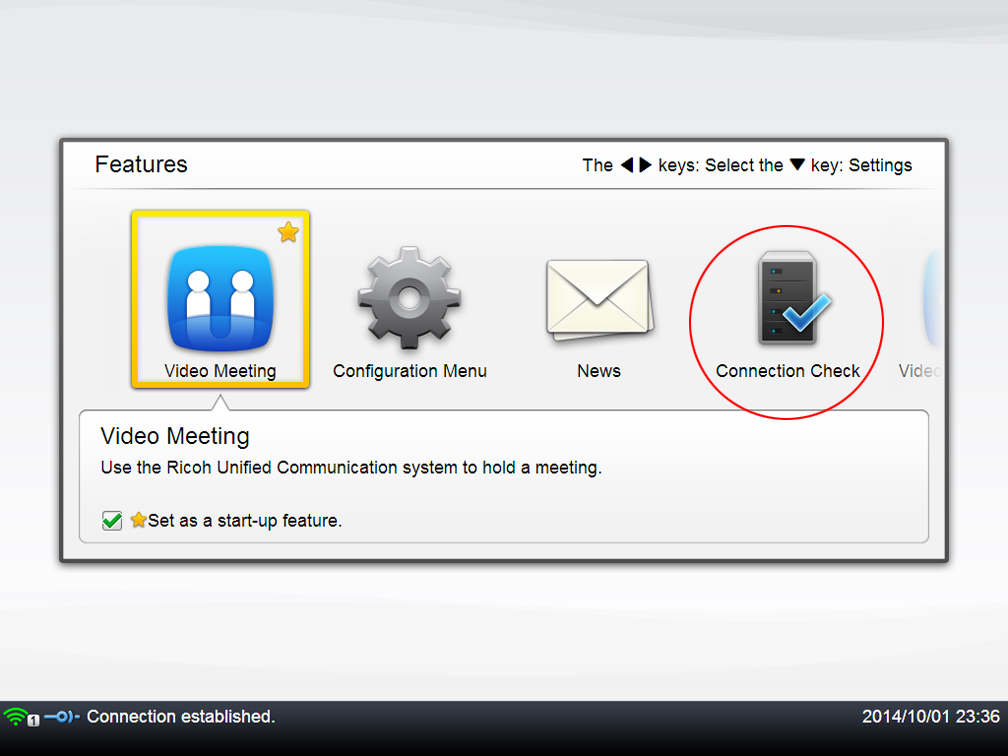
2. Press [Start Check] key
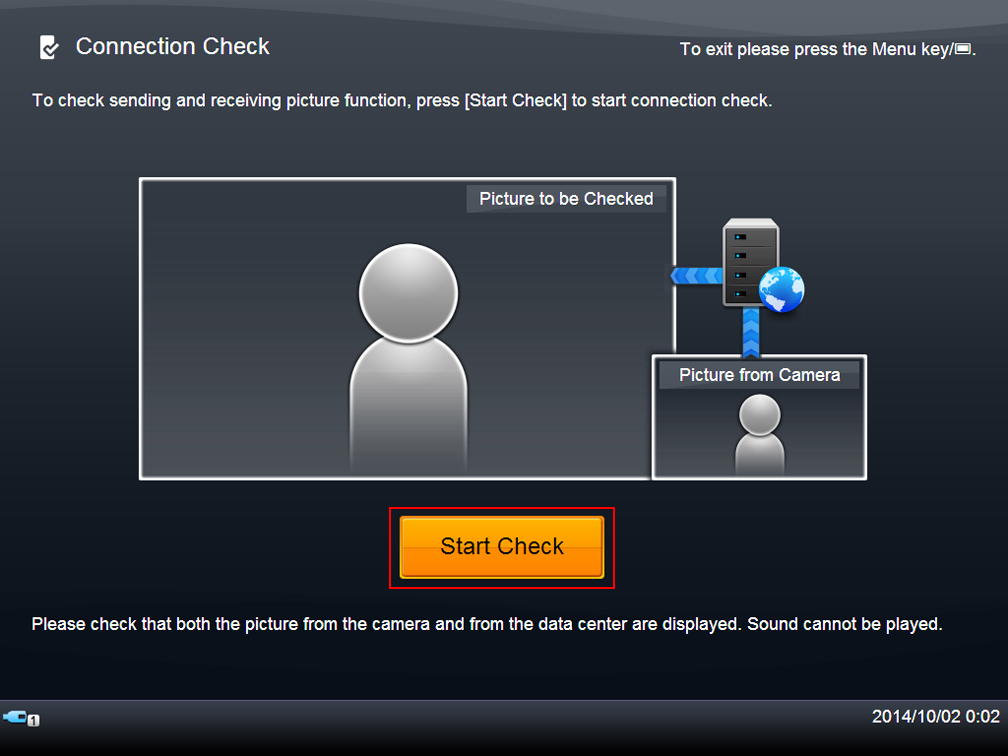
3. The Result of Connection Check screen appears. Check the test results.