- Home
- TAMAGO Labs.
- RICOH TAMAGO Pita Projection
Main content
Main content
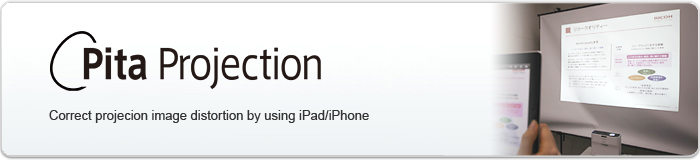
RICOH TAMAGO Pita Projection
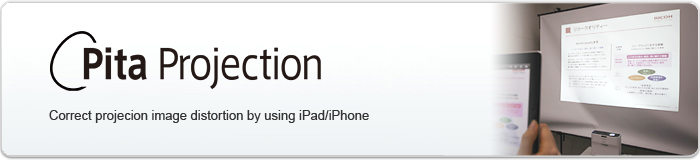
Download of RICOH TAMAGO Pita Projection from App Store is no longer available.
Please use RICOH Smart Presenter to project PDF documents from Apple iPad/iPhone to RICOH projector wirelessly.
RICOH Smart Presenter website: http://www.ricoh.com/software/smartpresenter/
What's "RICOH TAMAGO Pita Projection" ?
This App for iPad/iPhone enables to correct projection image distortion and project the corrected image.
Depending on the projection surface, geometry of the wall or the screen, the projector image sometimes becomes distorted.
This App works effectively to correct such distortion and enables to project right image with doing nothing more than shooting projection image.
Smart devices are progressing in the business and educational field. Ricoh provides a more flexible and comfortable communication environment though connecting projector and smart devices using the App like this.
Depending on the projection surface, geometry of the wall or the screen, the projector image sometimes becomes distorted.
This App works effectively to correct such distortion and enables to project right image with doing nothing more than shooting projection image.
Smart devices are progressing in the business and educational field. Ricoh provides a more flexible and comfortable communication environment though connecting projector and smart devices using the App like this.
Features
Wireless projection of PDF documents with RICOH projector
Using this App, you can easily project PDF document of Apple iPad, iPad mini, iPhone wirelessly.
Correcting the projection image distortion by easy operation
You can acquire the correct and neatly projected image even on a non-flat wall or screen. For correcting the projection image distortion, the setting and operation are straightforward. This App requires no more than capturing the projected calibration image.
With this App, it does not require long time to position or set the projector.
With this App, it does not require long time to position or set the projector.

System of correcting projection image distortion
The projector connected to iPad/iPhone projects calibration pattern image.
Taking a picture of pattern image with this App, dewarped image of PDF document is projected.
Taking a picture of pattern image with this App, dewarped image of PDF document is projected.
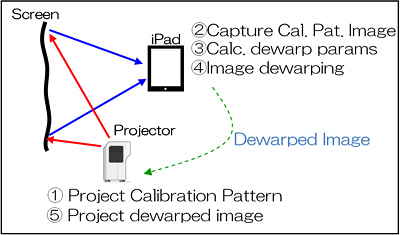
Video
Tips for shooting
- Keep the iPad/iPhone parallel to the projection surface, and shoot at directly opposite the projection surface.
Please refer to the level indicator displayed in the camera screen.
- Hold the iPad/iPhone in landscape orientation and shoot pattern image occupying 80-90% of iPad/iPhone screen.
- Adjust the focus of the projector to the screen in advance.
Please refer to the level indicator displayed in the camera screen.
- Hold the iPad/iPhone in landscape orientation and shoot pattern image occupying 80-90% of iPad/iPhone screen.
- Adjust the focus of the projector to the screen in advance.

Capture calibration pattern image.

Before dewarp.

After dewarp.
* To make easy to understand, screen is highly distorted intentionally.
About RICOH's image distortion correcting technology
The image distortion correcting technology which is used for "RICOH TAMAGO Pita Projection" reforms projection image based on the detected distortion of the screen. From only one shot picture, the distortion information is detected with a high degree of accuracy.
This technology is developed in Ricoh Research and Development Group.
This technology is developed in Ricoh Research and Development Group.
Manuals
Requirements
| Hardware / OS | Apple iPad2, new iPad , iPad mini / iPhone 4S, iPhone 5 OS version : iOS5.1, 6.0 *NO GUARANTEE TO WORK BEFORE iOS 5.0 |
|---|---|
| Network | Wireless LAN (Wi-Fi) - IEEE 802.11a/b/g/n (Determined depending on the iPad/iPhone Wi-Fi connection environment) * iPad/iPhone and the projector must be connected in the same broadcast domain. * Bluetooth should be set to off. * You can use this App without using the network. In that case, connect iPad/iPhone and the projector via VGA or HDMI, using the display adaptor and video cable. |
| Supported Projector | The following Ricoh projectors are supported: - Ultra Short Focus Model : RICOH PJ WX4130N, WX4130 - Short Focus Model : RICOH PJ WX4240N, X4240N - Desk Edge Model : RICOH PJ WX3340N, X3340N - Mobile Model : RICOH PJ X3240N, X3240 |
| Document Format | PDF format(version 1.5) |