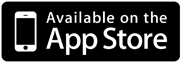- Home
- TAMAGO Labs.
- RICOH TAMAGO Handouts
RICOH TAMAGO Handouts
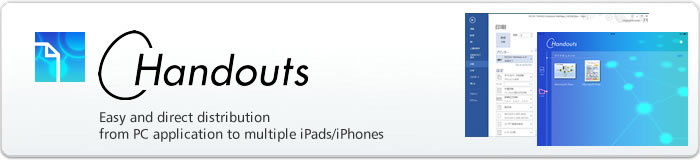
What is RICOH TAMAGO Handouts?
It may be useful to handout printed contents of power point file or web pages to discuss the contents in meetings. However we're wondering if you might think the printing process in such a case is time consuming or waisting papers. RICOH TAMAGO Handouts is an application which enables easy and direct document delivery from your PC application to iPads or iPhones digitally via WiFi just by simple “print” operation on your PC application.

Feature of RICOH TAMAGO Handouts
Easy document delivery just by “printing” operation
Just by “printing operation” on your PC application with a special print driver, you can deliver print images directly to iPads or iPhones very easily. Registration of delivery targets of iPads/iPhones (pairing process) is also easy. You just need to show QR code on an utility software on your PC and capture the QR code by TAMAGO Handouts on target iPads/iPhones.
Simultaneous distribution to many iPads / iPhones
You can deliver printed images to multiple iPads / iPhones at the same time just by one time printing operation. It may be useful to deliver documents to many attendees during or just before meetings. You can also deliver the printed images to iPads / iPhones in other floor or other offices if the devices and your PC are in the same network and the devices are registered in advance.
Paperless presentation anywhere even without network
You can make paper-less presentations with RICOH TAMAGO Handouts anywhere even without network by delivering documents from your PC in advance.
System configuration
There are three components for this application:
1. RICOH TAMAGO e-Distribution: Print driver in distribution PC
2. RICOH TAMAGO PassIt: Document delivery utility in distribution PC
3. RICOH TAMAGO Handouts: Document viewer in iPads / iPhones
Document delivery is done directly from the distribution PC to the iPads / iPhones and paring process (target device registration) and notification of document delivery are done via cloud service
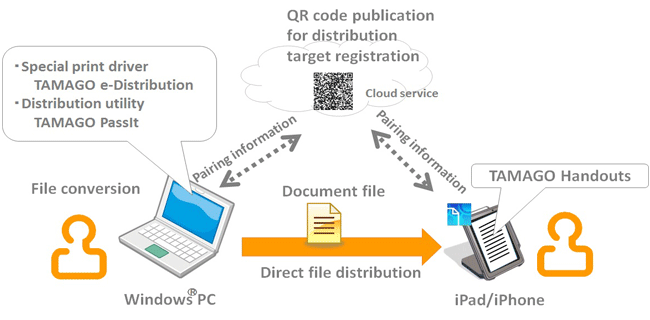
How to install
1.Install RICOH TAMAGO Handouts to iPads / iPhones
2.Install a print driver and a distribution utility to distribution PC
2-1.Install a driver and an distribution utility into PC
*Uncompress the files and execute “Setup.exe”.
Install the print driver and the distribution utility software by uncompress the files and Uncompress the files and execute “Setup.exe”.
※Select “TAMAGO port” in port selection
※Please re-start your PC after installation. Then TAMAGO PassIt starts automatically.
How to use
1.Device (iPads/iPhone) registration (Pairing)
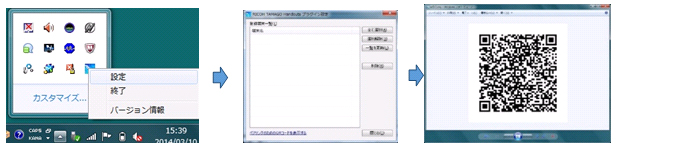
Capture QR code displayed on distribution PC.
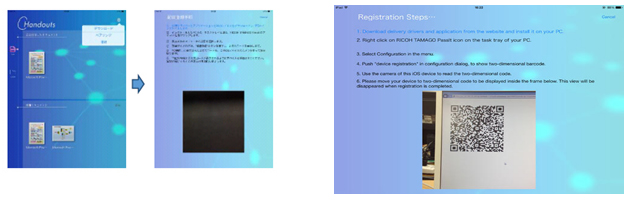
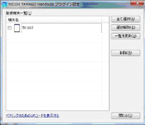
2.Document distribution from PC
Select “RICOH TAMAGO e-Distribution” in print menu and execute print.
Target device selection menu will be displayed. Please select distribution target of iPads / iPhones.
Then the document will be distributed to the target iPads / iPhones.
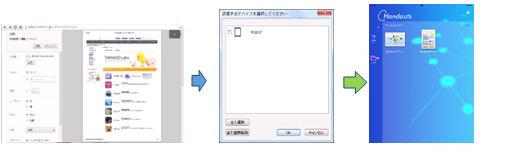
3.Operation on iPads / iPhones
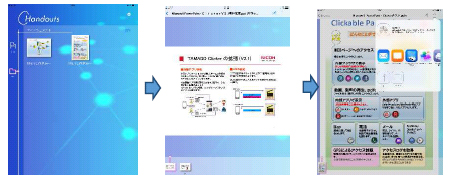
4.View distributed documents in PC from iPads/iPhones
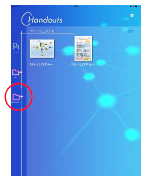
Operating environment
| iPad iPhone |
OS: iOS7 and later |
|---|---|
| PC | OS:Windows7 and later |
| Network | Wireless LAN(Wi-Fi)-IEEE 802.11a/b/g/n(The same with WiFi network requirement of iPad/iPhone) Internet access is required: -PC -iPads / iPhones when QR code reading |
| Notes and restrictions |
|
Please contact us via e-mail about system trouble or your questions about this application.